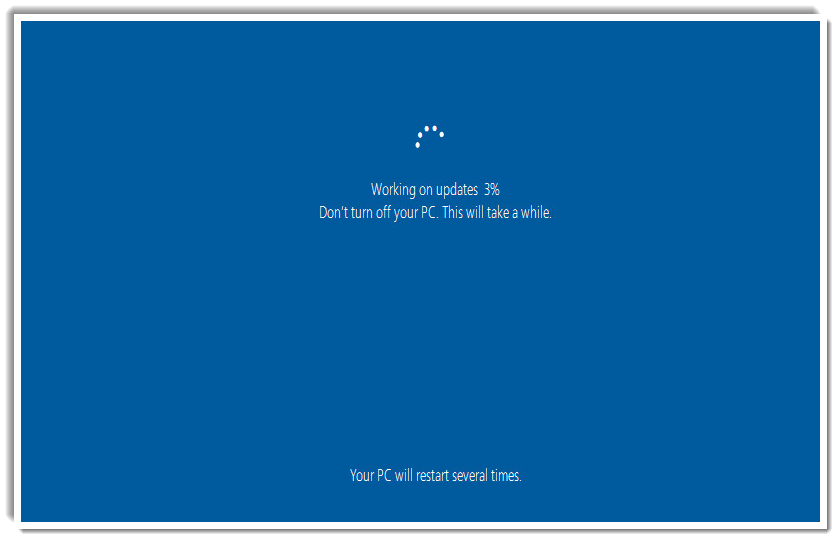Windows 7 to Windows 10 Upgrade
posted Apr 27, 2019, 1:07 PM [ updated May 29, 2019, 2:20 PM ]
“Context -
Fairly self explanatory here. This process had already been designed in our SCCM environment and we needed a solution for our recently converted Ivanti EPM clients. ”
Use this guide to upgrade Windows 7 machines to Windows 10. Be sure and pay close attention to the Requirements below (you would not believe how many times these are ignored and valuable time is wasted).
Requirements
Remove any 3rd party, unapproved, software.
Update the BIOS.
Apply any pending updates and or restarts.
Unplug any nonessential hardware devices. These could include headphones, printers, scanners speakers, USB flash drives, and external hard drives. If you’re using a laptop and it’s plugged in to a docking station, un-dock it.
Do not run on "Battery Power".
Windows 7 (ENT or Pro) 64 Bit
CPU / Memory / Disk requirements are the same as Windows 7
10 GB of disk space
A current backup
If using TrueCrypt, you will need to decrypt in advance
1-2 hours, could be longer depending on age of disk
A few reboots
Close all applications and inform the user to not expect to be working alongside this upgrade path
Patience
Process
The process is fairly straightforward. From within the Ivanti Console, simply Search / Click / Drag your device(s) to the Scheduled Task assigned to your site.
Next you can Right Click the Scheduled Task, select Start Now then Waiting or Currently Working.
What you can expect to see....SetupHost.exe is the actual upgrade process you can monitor in Task Manager if you so desire.
When the upgrade is complete, Ivanti will Restart the client and you can expect to see the following:
There could be a few restarts involved...that pretty much concludes the process...baring any issues...which brings us to our next topic.
FAQ
Q - Why are we not we upgrading the Enterprise version of Windows 10?
A - The Enterprise version is locked in for 10 years with no Feature updates. Its called LTSB (Long Term Servicing Branch). It will get other updates but not Feature which increments the actual version. The Professional version of Windows 10 however will expire and is required to update ever so often. Failure to do so prevents all updates from being applied. Remember the Enterprise version is to be used for Non-English installations. Confusing I know.... !!
Q - Are there some simple quick fix things I can try?
Q - The installation is silent however I am unable to see any potential issues. Is there a way?
A - Open a CMD prompt Elevated and run the following - "C:\Program Files (x86)\LANDesk\LDClient\sdmcache\packages$\Windows\Upgrades\W10-1803\setup.exe" /Auto Upgrade /DynamicUpdate disable /NoReboot this will allow you to walk through the process and get notified of any issues (Always select the Pro version)
Q - My initial attempt resulted in a failure. I ran the command line u mentioned above however I am seeing the following:
A - You need to login to Safe Mode and Delete the following:
If there is a Windows.Old folder Delete this as well and restart the process.
Q - How do I restart a failed Scheduled Task attempt on a device?
A -
Q - Are their any Ivanti logs I can refer to?
A - Why yes there are. Look out below...
CurrentDownloads.log - For when u just gotta know!!
SDClient_Taskxxxx.log - All things software distribution.
Q - I am having issues when I try and start the Ivanti console after an upgrade.
A - Use the following
Q - Is there a reference for upgrade issues / fixes?
Q - Where are the Windows Setup Logs in the event I encounter an error?